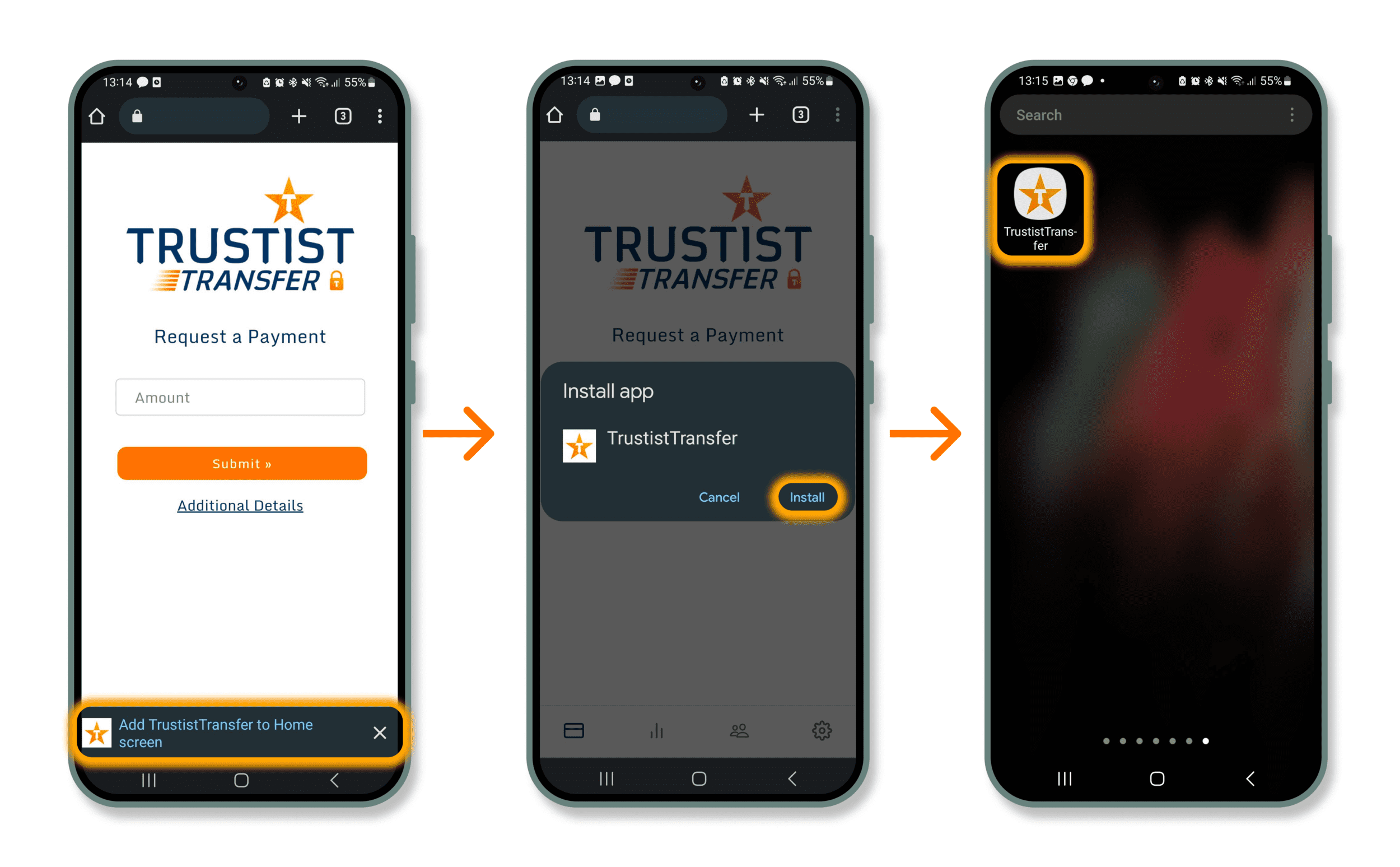Adding a webpage to your mobile phone’s home screen can vary depending on the browser you use. Below you can find steps for the most popular browsers used on android phones.
Samsung Internet
Method 1
Step 1: Open the TrustistTransfer app on your Samsung Internet Browser.
Step 2: Tap the install icon at the top right of the screen (the icon that has a downward arrow inside a box).
Step 3: Tap “Install” on the popup.
Step 4: You should now see the TrustistTransfer app on your Apps screen. Tap it to quickly access your TrutistTransfer app.
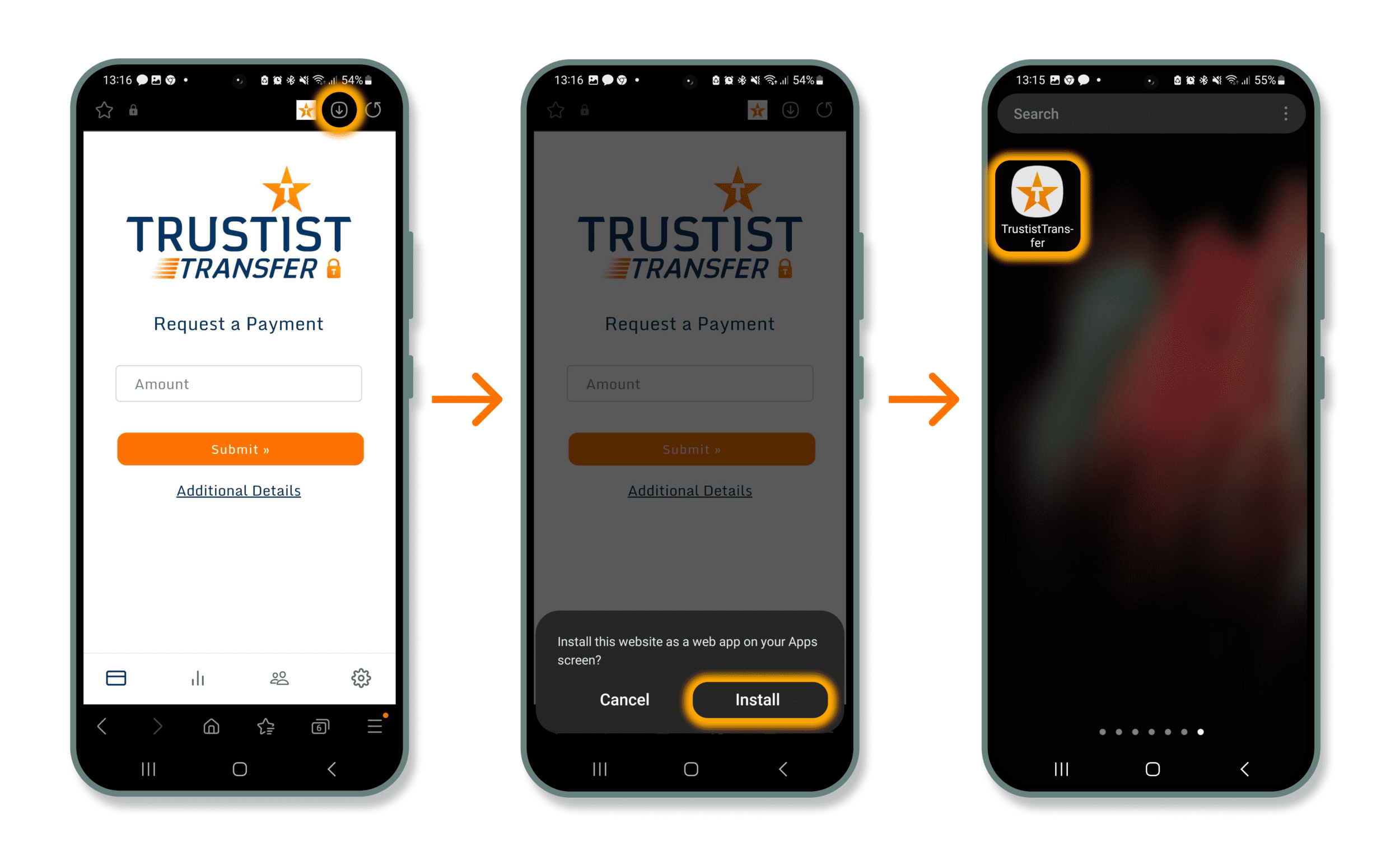
Method 2
Step 1: Open the TrustistTransfer app on your Samsung Internet Browser.
Step 2: Tap the burger menu at the bottom right of the screen.
Step 3: Tap the “Add page to” option in the menu.
Step 4: Tap the “Apps screen” option in the menu.
Step 5: Tap the “Install” option.
Step 6: You should now see the TrustistTransfer app on your Apps screen. Tap it to quickly access your TrutistTransfer app.
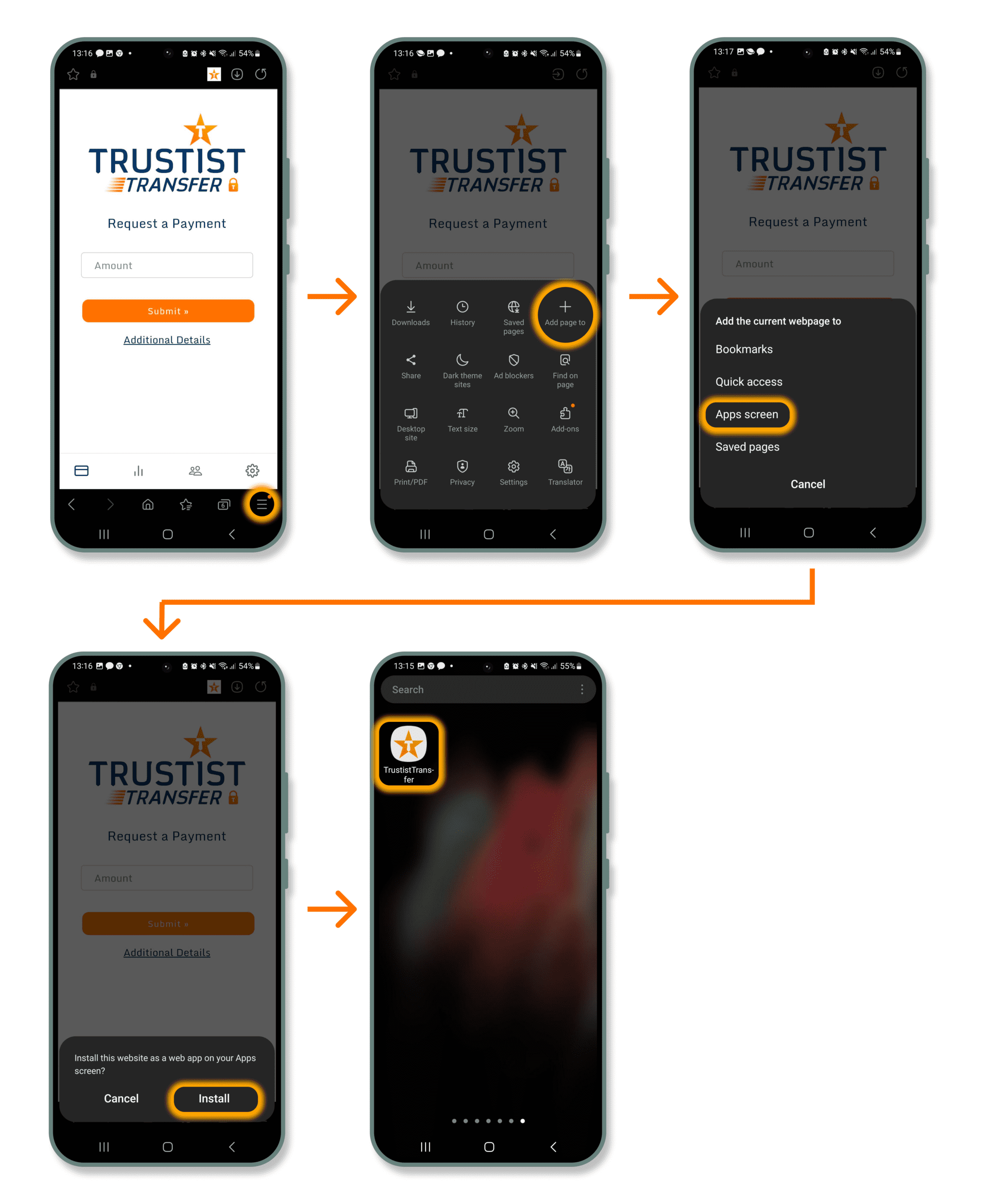
Google Chrome
Method 1
Step 1: Open the TrustistTransfer app on your Google Chrome app.
Step 2: Tap the three dots at the top right of the screen.
Step 3: Tap the “Install app” option on the dropdown.
Step 4: Tap the “Install” option.
Step 5: You should now see the TrustistTransfer app on your Apps screen. Tap it to quickly access your TrutistTransfer app.
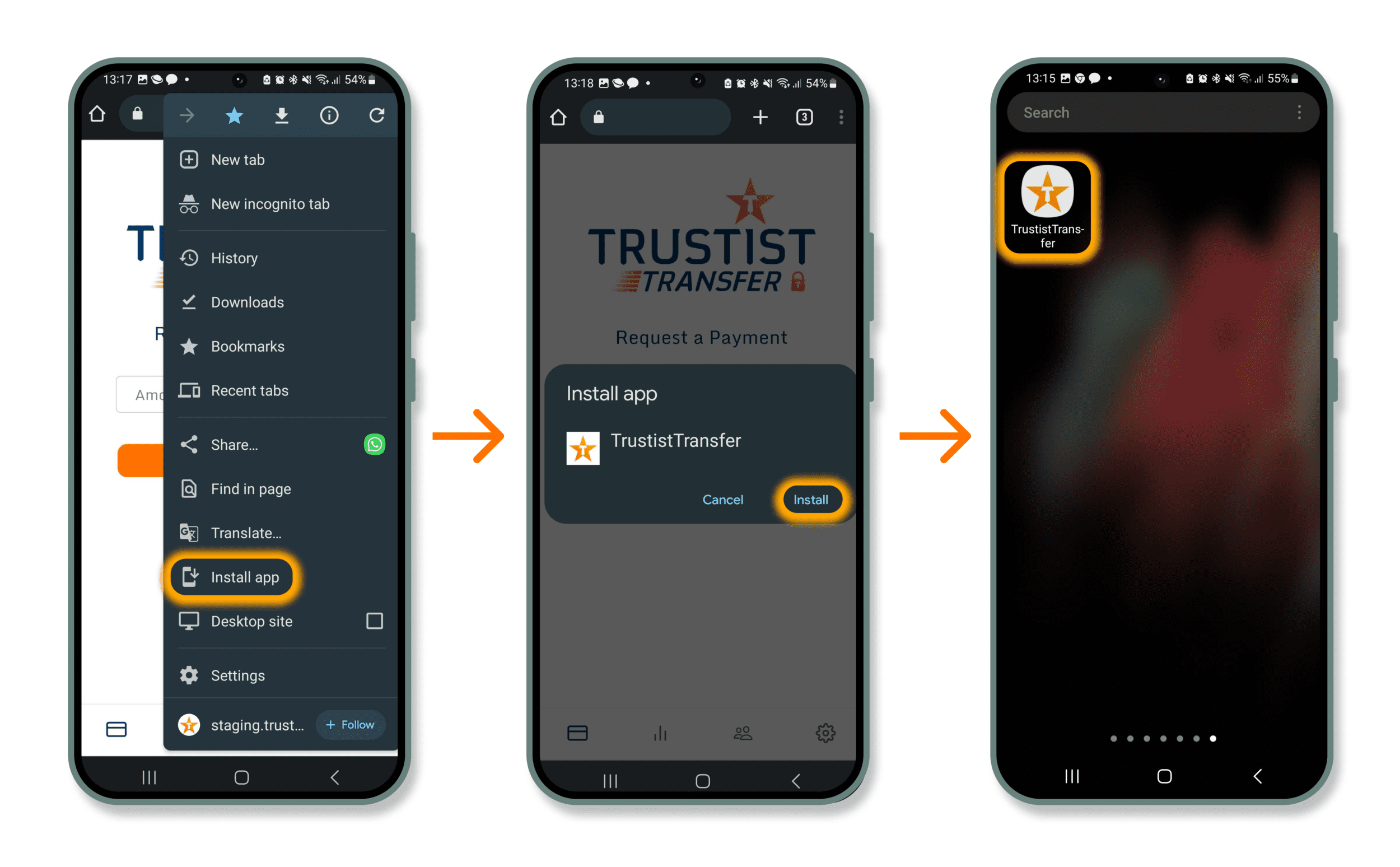
Method 2
Step 1: Open the TrustistTransfer app on your Google Chrome app.
Step 2: Tap the pop up at the bottom of the screen.
Step 3: Tap the “Install” option.
Step 4: You should now see the TrustistTransfer app on your Apps screen. Tap it to quickly access your TrutistTransfer app.