For charities and not-for-profits using Trustist Payments, you’ll likely want to enable Gift Aid on payments. You may want to do this on all of your payments (through setting up presets), or just some (one-off payments). The system is flexible for this reason, to allow it to suit all your needs.
Pre-Requisites #
You must have onboarded onto TrustistTransfer or TrustistEcommerce as a charity or CIO for this setting to be visible.
One-Off Payments #
To get started, navigate to the home page of your TrustistTransfer account.
After filling the amount due for your payment, tick the ‘Gift Aid’ tickbox below the payment.
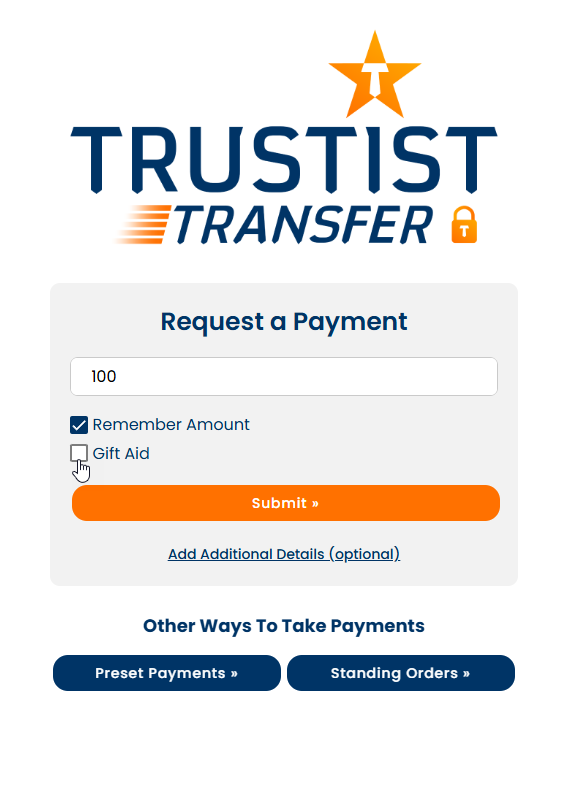
Press ‘Submit »’.
Once your donor scans the QR code or clicks the paylink, the system will then collect the relevant fields – including donor name and address, ready for you to process your Gift Aid claims.
Preset Payments #
On your TrustistTransfer home screen, you have the option ‘Preset Payments »’ at the bottom of the page. Press this button and you will be presented with this screen:
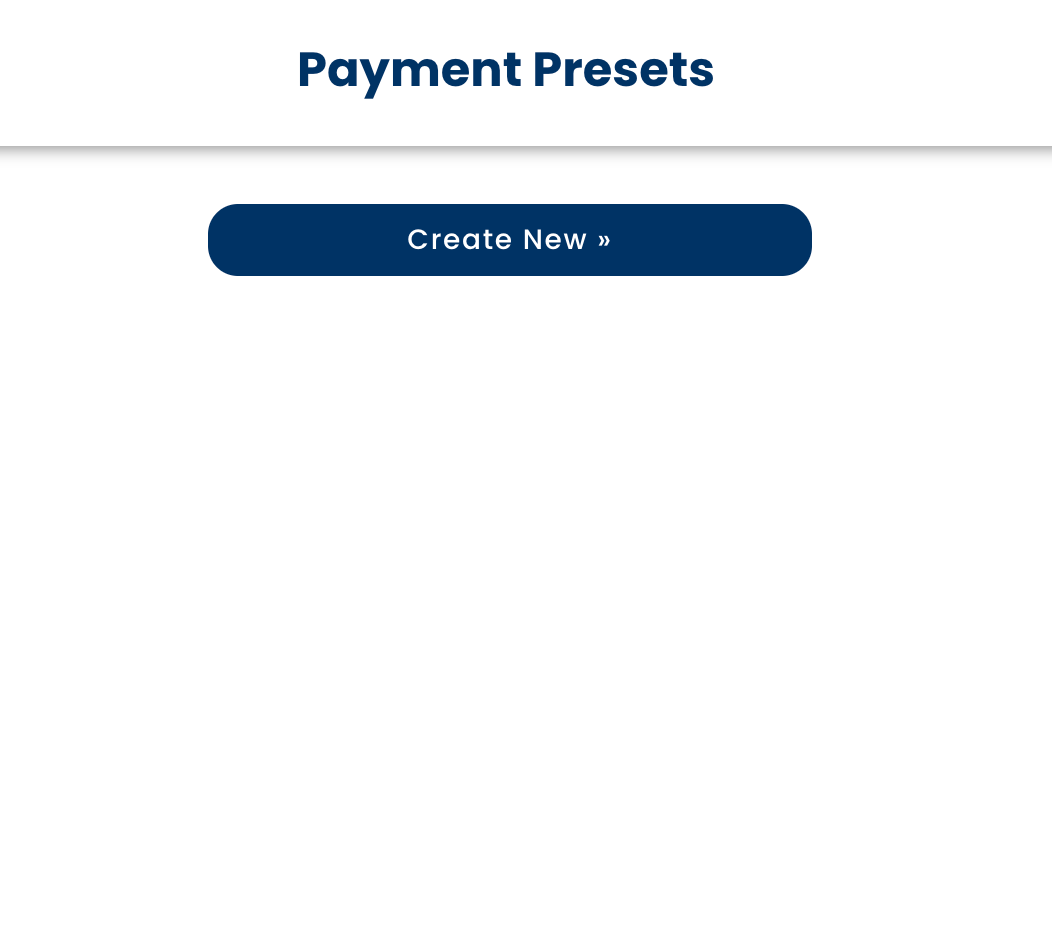
Press the ‘Create New »’ button. You will then be shown a screen with various options:
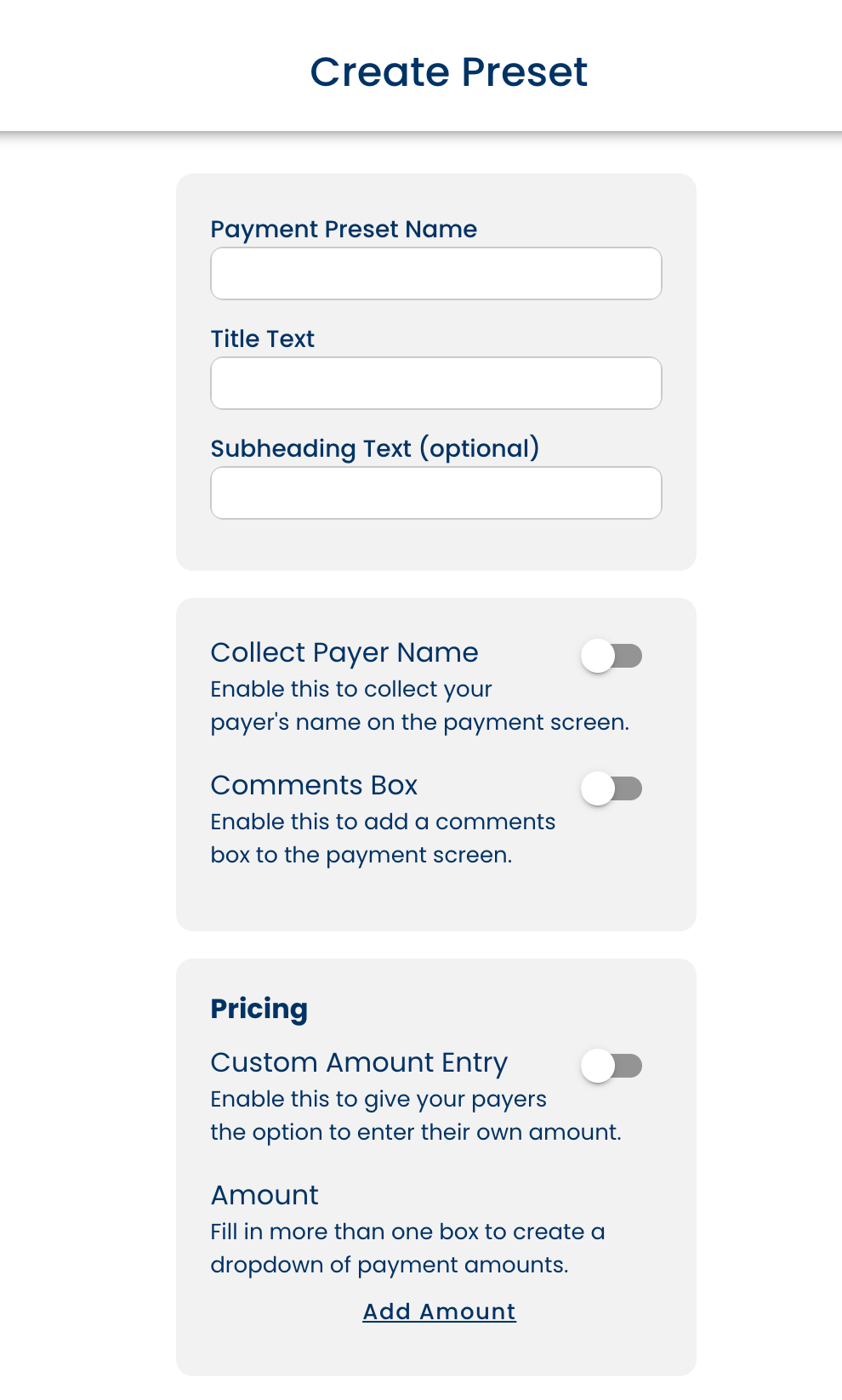
The Payment Preset Name is the name that the preset will be known as, this is only for your reference and you will use this to select it from main preset screen. The Title Text and Subheading Text (optional) will be shown on the payment collection screen that the payer will use, as well as the customer’s invoice.
If you are a charity and want to claim Gift Aid, then the slider for ‘collect payer name’ should be blue.
You will then see a toggle for ‘Gift Aid’. Make sure this is turned on. This will then add the relevant fields – including donor address – to your payments.
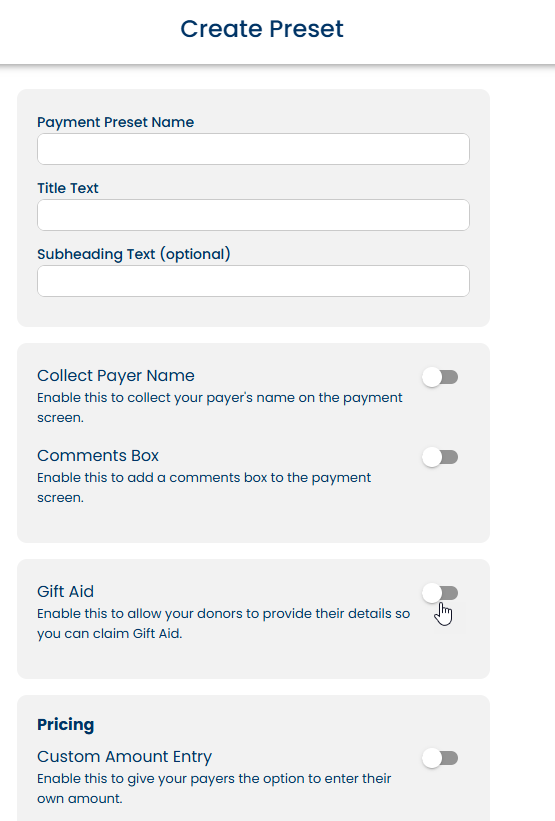
Note that applying Gift Aid to a preset will collect this information for all payments using this preset.

